Website & Lessons
The Lesson content can be viewed by students for free by clicking on the Lessons tab on the website.
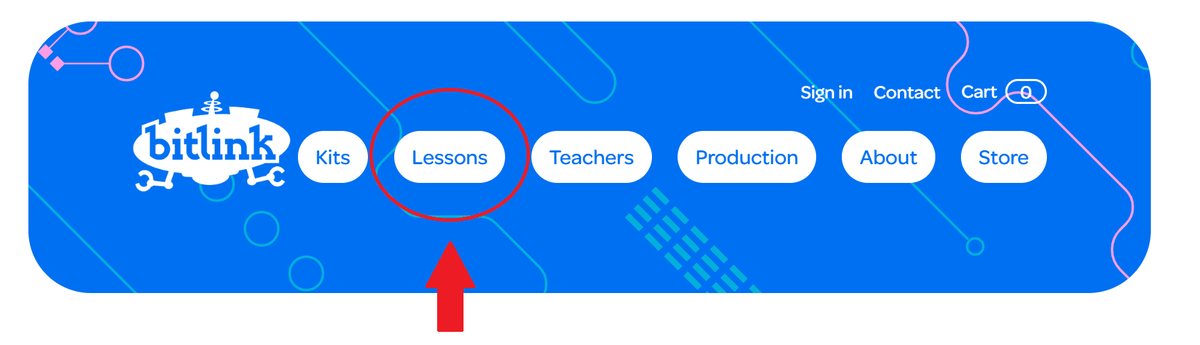
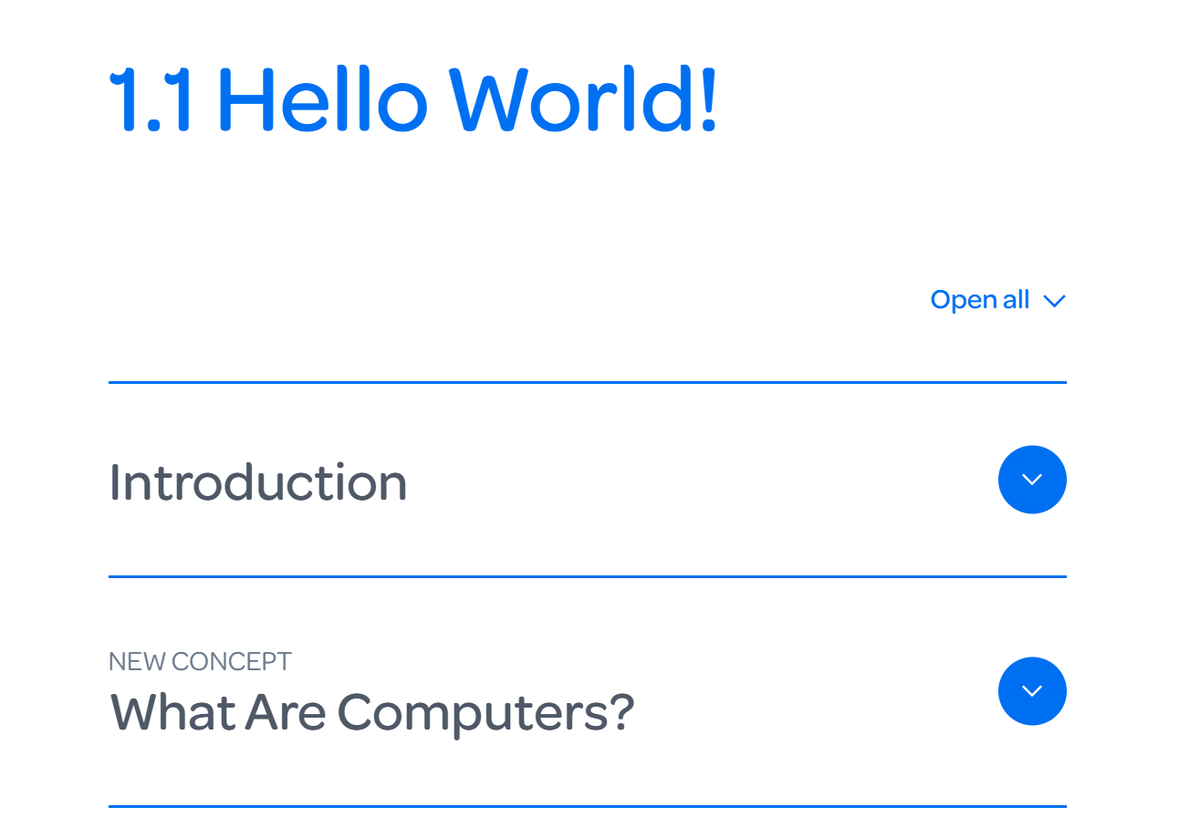
At the top of our website, you can register for a teacher account using the Sign In menu.
Or follow this link:
https://bitlink.com.au/users/register/
Once you have created an account, you can view many extra features that aren't visible to students.
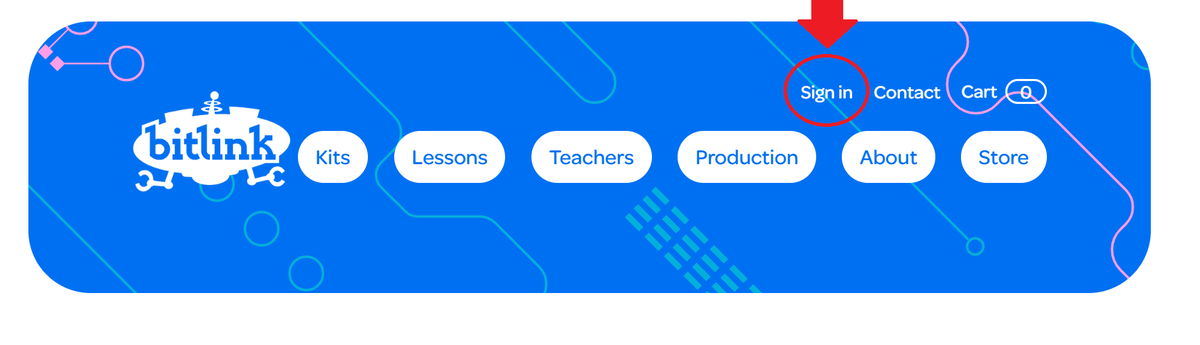
By clicking the Print Page button, you can print out the full lesson page to be used as a physical Lesson Plan if you so wish.
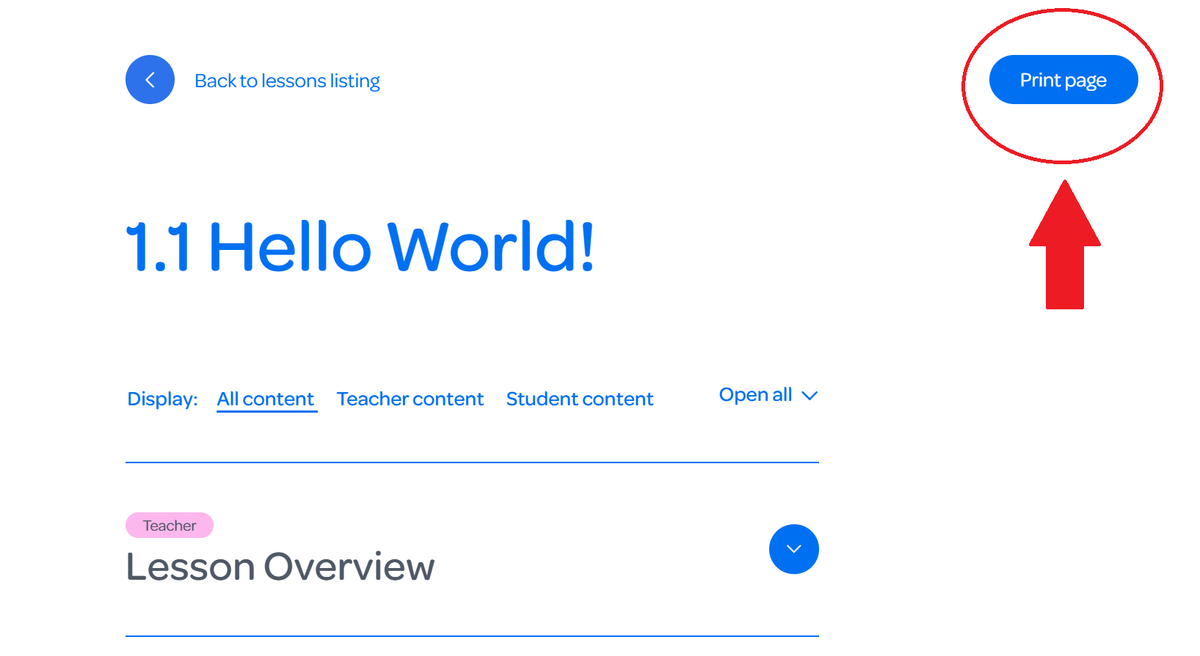
Some of the drop-down menus are labelled as only being available to Teachers and the menus labelled Student are available to both. You can select: All content, Teacher content or Student content to clarify which menus you want to view within each lesson. You can also select Open All to automatically open all of the drop-down menus for ease of reading.
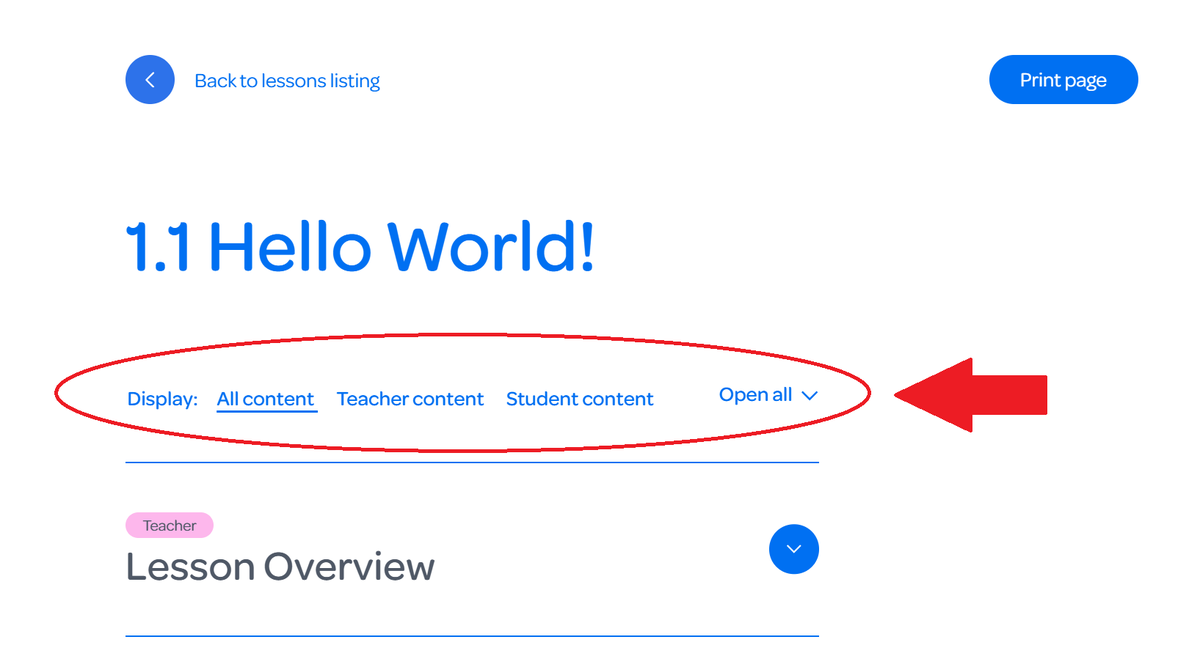
Now, let's look at the order of Lesson 1.1 Hello World! and break down the features we have included for your perusal and implementation:
At the beginning of every lesson is a Lesson Overview. Most lessons are planned to be implemented in pairs of students (2), and so the details listed in this section are by default, what is required for each pair. Some lessons are targeted at larger groups of students and these are noted in the appropriate Lesson Overviews where this is applicable.
The Learning Intentions and Success Criteria are also listed here for every lesson.
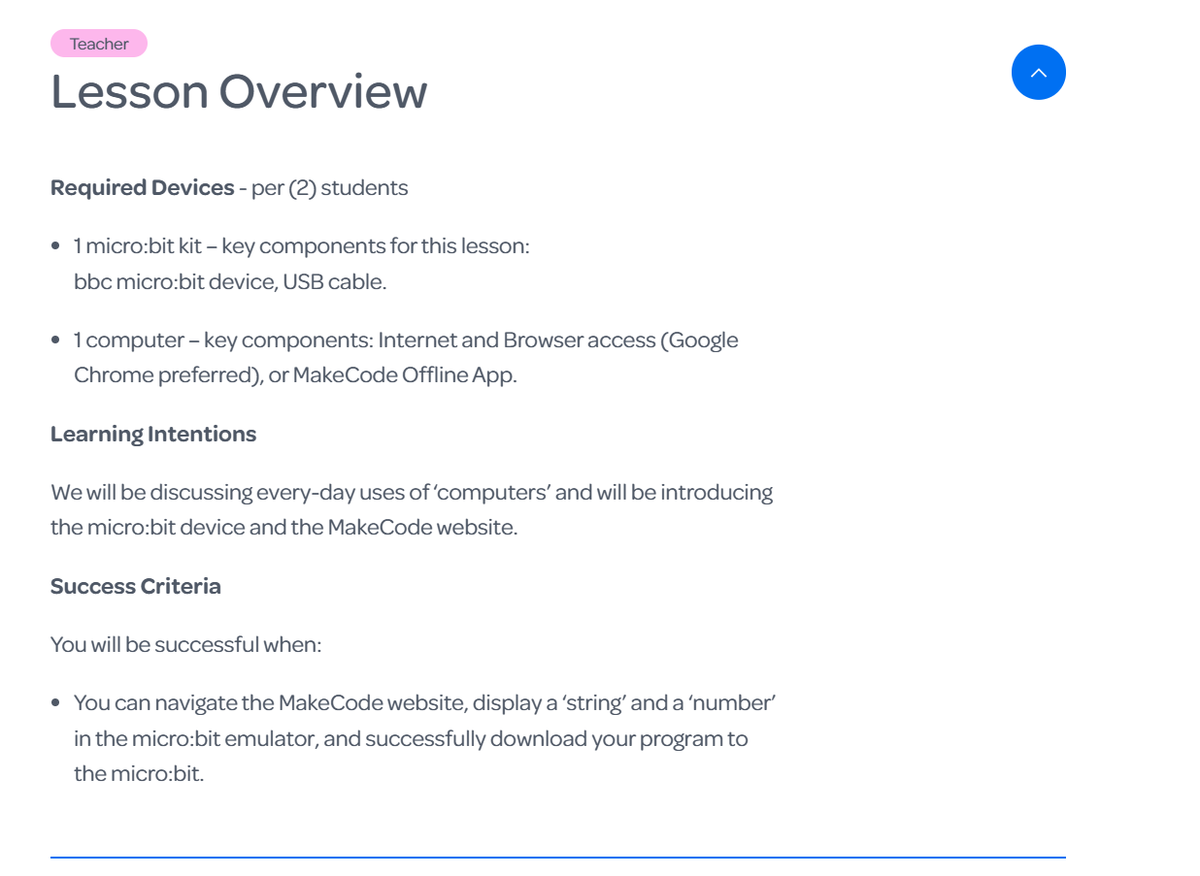
At the beginning of every lesson is also a menu that houses the Lesson Slides. These are another resource that you can use within your classroom if you choose. All videos, challenges, guiding questions and reflection questions are housed within these slide decks for easy projection onto a screen if you are wanting to work through the content as a large class group. If you click the Presentation Mode button below the slide deck, the slides will fill the screen, ready to be used.
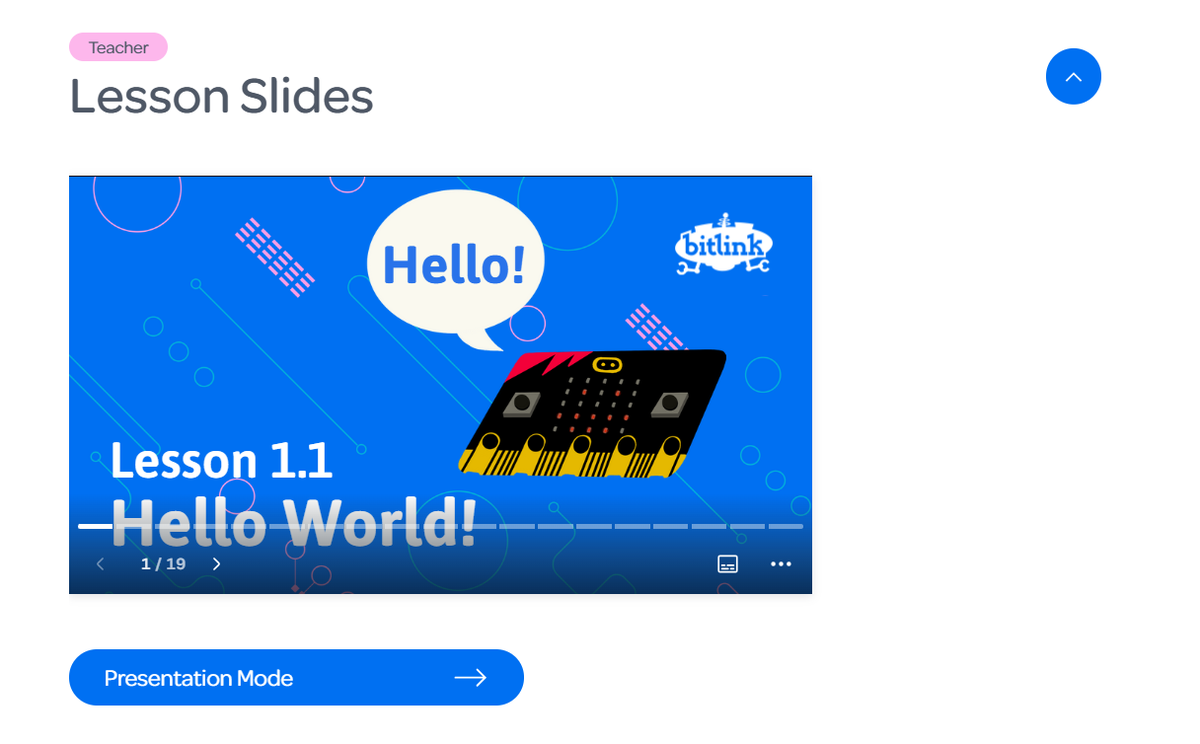
The Introduction section is the first piece of content that is available to students. These menus give a brief summary of the topic that is to be discussed within the lesson and then house Part 1 of the Makers Treehouse Episode that relates to this lesson. This can be viewed individually as a student, or can be viewed collectively as a class.
Makers Treehouse is a series of 20 episodes filmed in Launceston, Tasmania with Tasmanian high school students. Makers Treehouse episodes demonstrate the theme of each lesson to your students and provide further grounding and real-world context for the lesson content.
Part 1 of these episodes articulates the problem or issue that the students have encountered. These episodes are meant to be shown at the beginning of your progression through each lesson's content.
Part 2 of these episodes feature some potential solutions for the problems that have been identified, and the students explain these solutions to your students using the same BBC micro:bit and Microsoft MakeCode technology that they have been using.
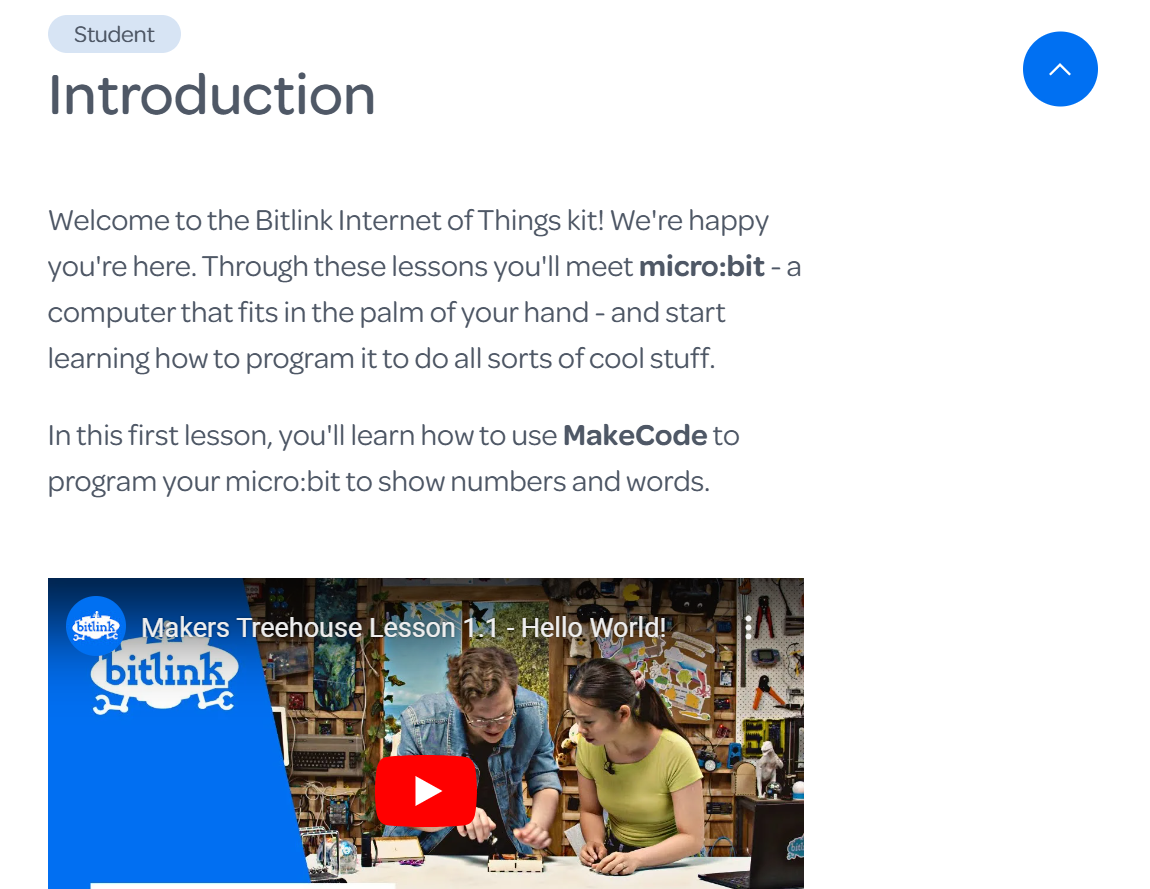
What follows the Introduction section of each Lesson, differs from lesson-to-lesson, but will feature a combination of: Guiding Questions, New Concepts, New Code Blocks, New Devices and Challenges.
Guiding Questions are discussion topics and questions that you can use to probe your students and discover what prior knowledge they have in relation to the topic of each given lesson. They are designed as such to generate class discussion and guide your students towards the background knowledge they will need to have a basic understanding of in order to have the greatest level of engagement with each lesson.
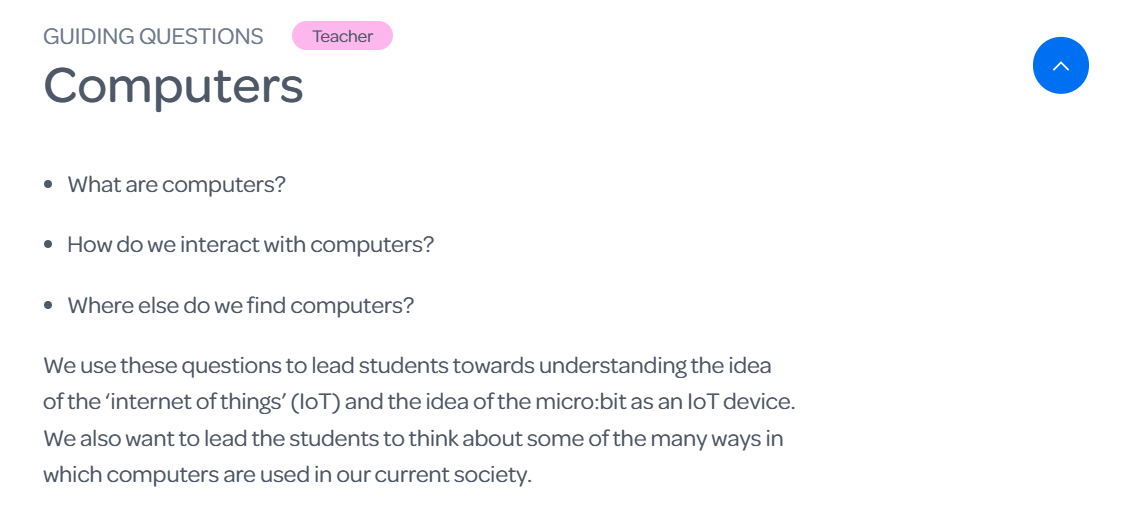
New Concept menus introduce a new concept to students that we haven't previously discussed in prior Bitlink IoT lessons. These can be used at your own discretion in relation to the prior knowledge that your students have on any given topic.
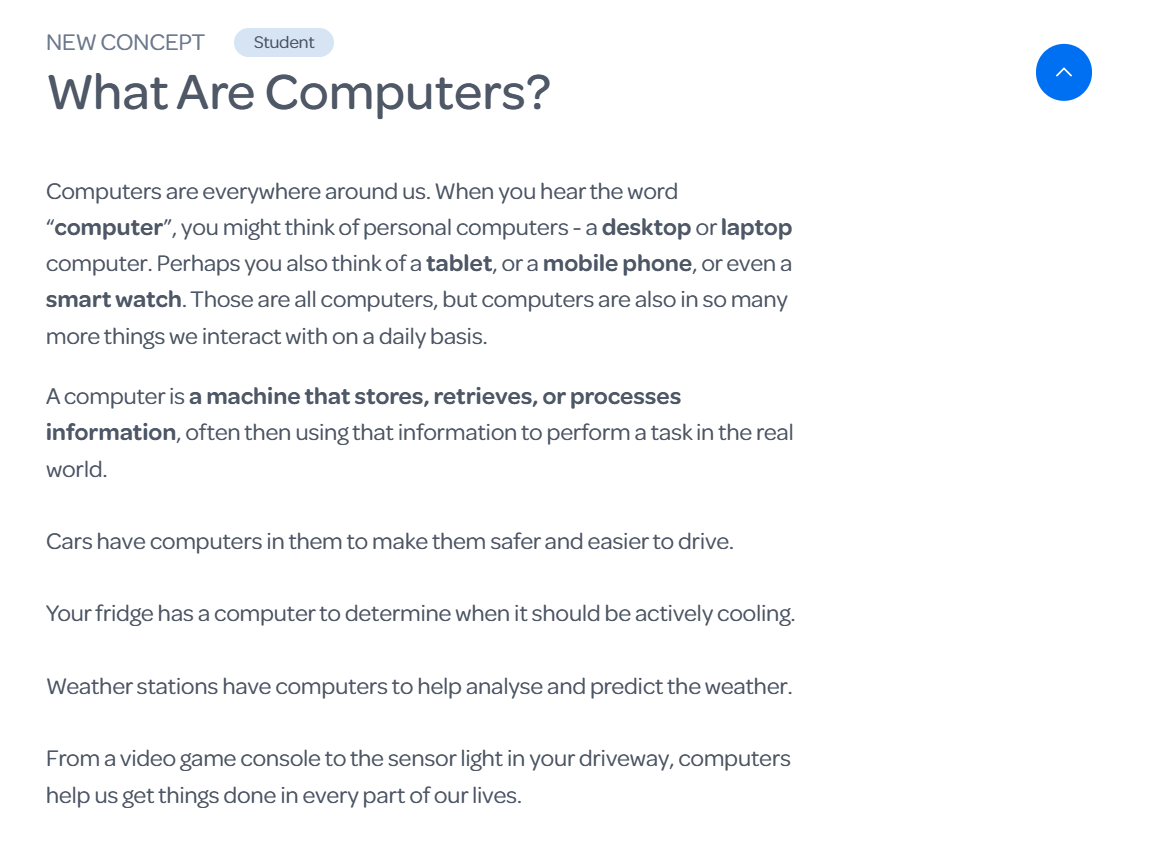
New Device menus introduce a new feature or attachment for the BBC micro:bit. Unless previously discussed, these blocks are important in helping your students to understand the different features of the micro:bit and the reasons why these features act in specific ways.
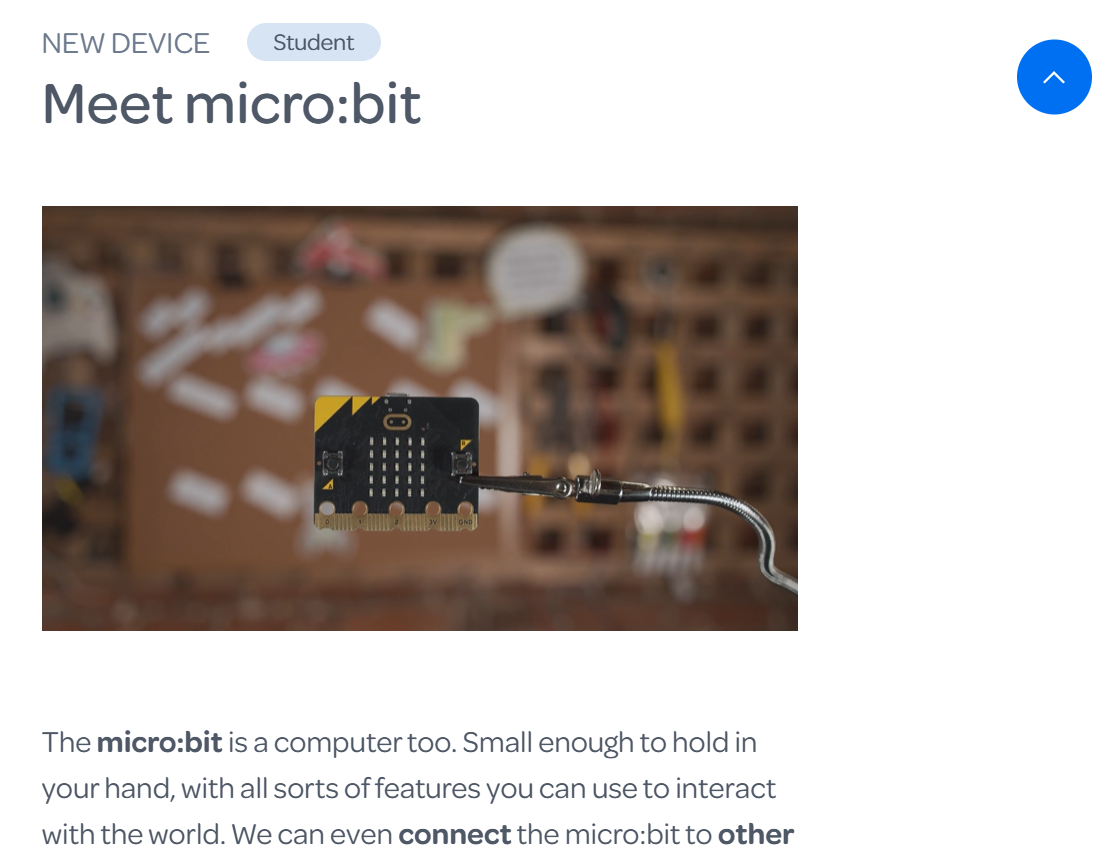
New Code Block menus introduce a new feature or code block of the online Microsoft MakeCode interface. This interface is used to program your micro:bit to fulfil different functions and so these menus are also important for assisting your students with understanding the sometimes-complex nature of block-based coding.
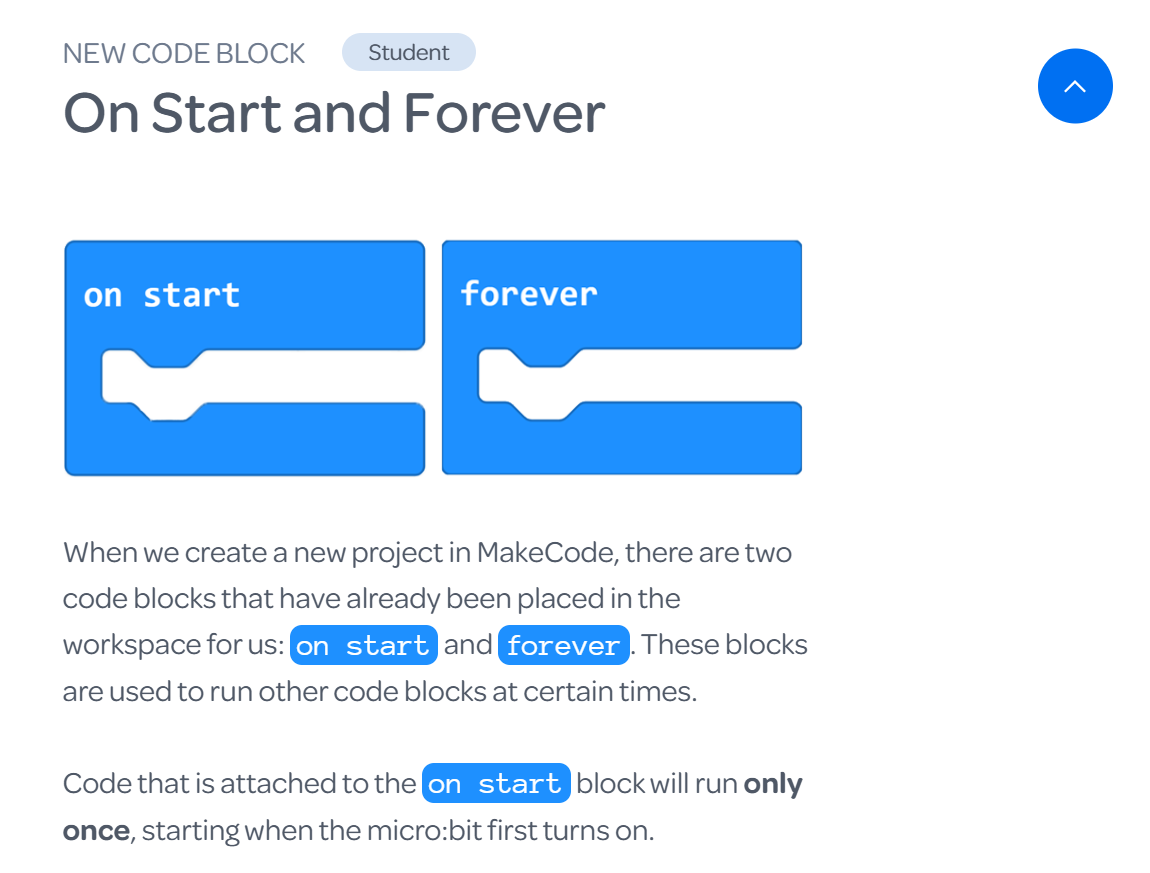
At the end of every lesson are some Reflection Questions that can be used at your discretion in order to check for understanding with your students. These questions are generally prompts for information that has been previously learned in this particular lesson and are designed to reinforce the content that was covered.
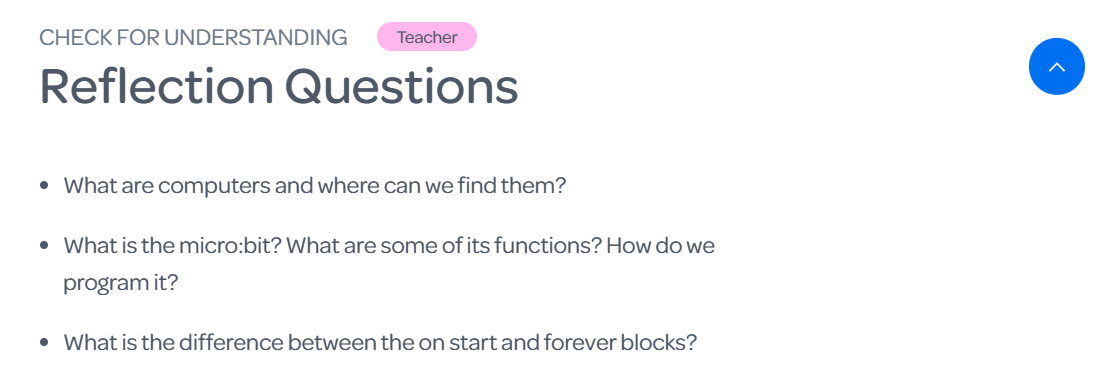
The Conclusion section features Part 2 of the Makers Treehouse episode relating to this lesson. Part 2 features the solution we came up with to the problem we were presented, but it is important to remember that; the code associated with these solutions are always meant to be discussed as potential/suggested outcomes rather than correct outcomes.
Whilst we have designed the Challenges with certain coding outcomes in mind, we want to leave the solutions open to the potential of students and staff experimenting and finding alternate coding combinations that achieve the same/similar outcomes.
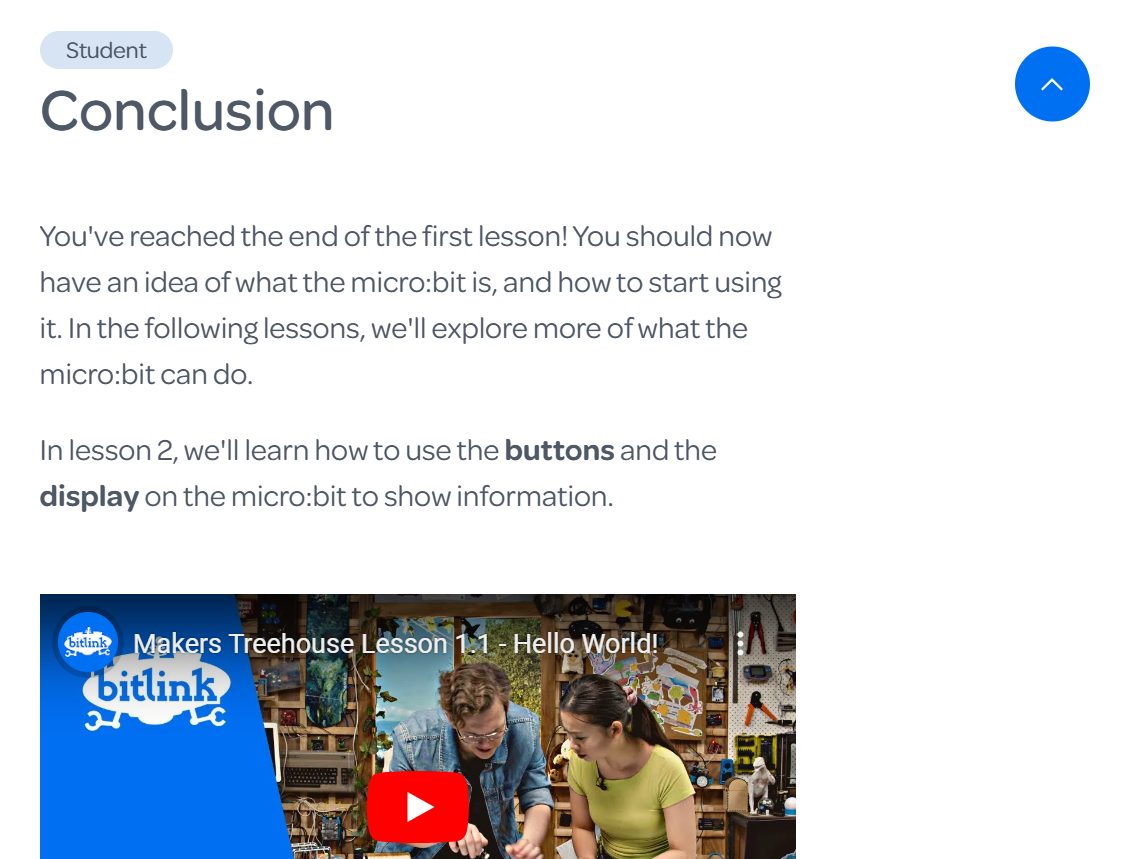
In the Solution Code sections, we list the code that we used to complete each of the Challenges. These are only available to Teachers (for your own perusal and assistance), but can be shared with students if you wish.
Rather than have the solutions permanently available to students, we designed these lessons with the intent for students to concoct their own answer first, and then rely on our solutions if their own functioning solution can't be reached.
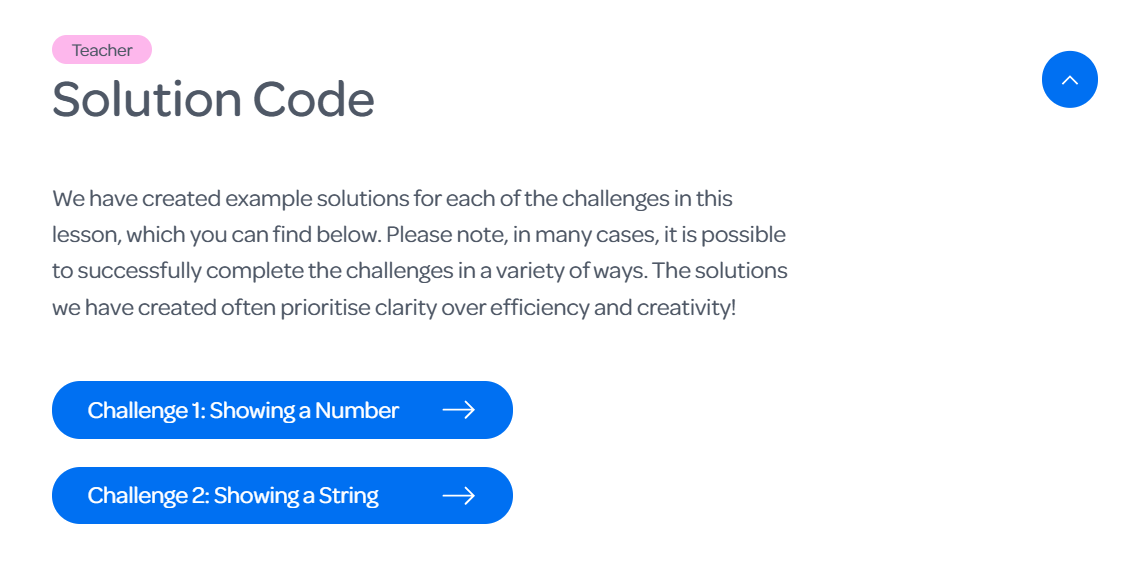
The Curriculum Links section lists the Content Descriptors we identified from the V8.4 Australian Curriculum. For these 4 Modules, we mapped our lesson content to the Technologies Learning Area. We studied the Design and Technologies curriculum, as well as the Digital Technologies curriculum for Years 3 - 6 and tried to identify which aspects of this curriculum were covered within our Modules, Lessons and Challenges.
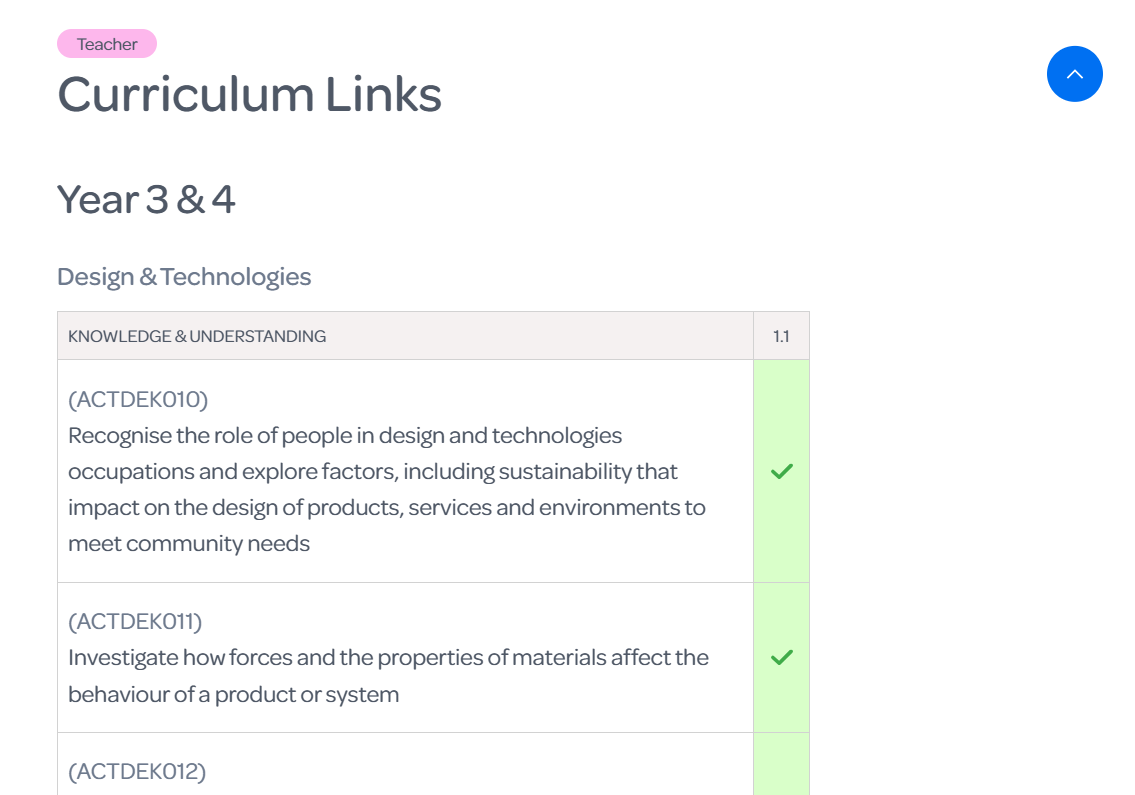
The Bitlink website currently features a:
'Module - Lesson - Challenge' structure.
We have 4 Modules that each focus on a theme related to the 'Internet of Things' (IoT) concept. Within each Module there are 5 Lessons and 1 Documentary Lesson. Within each Lesson there are a series of Challenges (5 max.) that encourage students and teachers to solve real-world problems using IoT technology and out-of-the-box thinking.
Most lessons have an approximate 45 - 90 min run-time, with options and flexibility around extending/condensing the run- time of a lesson to suit different situations and class/group sizes. Lessons can also be stopped part-way through and resumed whenever needed.
An example of this structure goes as follows:
------------------------------------------------------------------------------
Module 1: Meet micro:bit
Lesson 1.0
- Documentary
Lesson 1.1
- Challenge 1
- Challenge 2
Lesson 1.2
- Challenge 1
- Challenge 2
- Challenge 3
- Challenge 4
Lesson 1.3
- Challenge 1
- Challenge 2
- Challenge 3
Lesson 1.4
- Challenge 1
- Challenge 2
- Challenge 3
- Challenge 4
Lesson 1.5
- Challenge 1
- Challenge 2
- Challenge 3
-------------------------------------------------------------------------
Module 1 is themed around the technology we are using, which in this case is the BBC micro:bit. We explore some of the features of the micro:bit and learn how to control these features using the block-coding program: Microsoft MakeCode.
Module 2 is themed around Smart Homes and some real-world ways in which IoT technology can be used around our homes in order to improve/simplify our lifestyles.
Module 3 is themed around Smart Farms and some real-world examples of how IoT technology can be used to improve a farmer's lifestyle. Some examples of this are: counting cattle, automatic plant watering, greenhouse management, soil moisture sensing.
Module 4 is themed around Smart Cities and some ways in which IoT technology is used maintain order within a modern urban atmosphere. This module investigates topics such as: traffic control, street light automation and emergency vehicle manipulation.
The Documentary lessons feature interviews with local Tasmanian businesses and personnel who regularly use/build IoT technology for a variety of purposes. These Documentary lessons provide further context for the outcomes that are experimented with throughout the Modules.
____________________________________________________